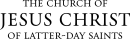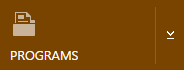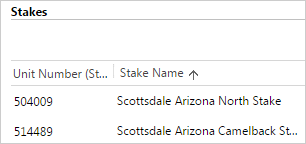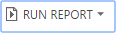View Students in a Ward
The following views are available for wards. All views are available as seminary only or institute only. See the instructions following the list of views to learn how to access these views.
| View | What you see |
|---|---|
|
Enrolled |
Students who have registered for and attended a seminary or institute class, as recorded in WISE. |
|
Non Registered |
Students who have not registered. |
|
Not Enrolled |
Students who have registered but have not yet attended a class. |
|
Potential |
Students in a given ward who meet the age requirement and who have completed eighth grade (potential for seminary) or graduated high school (potential for institute), according to Church membership records. |
|
Registered |
Students who are registered. |
|
Registered not Enrolled |
Students who have registered but have not attended a class, as recorded in WISE. |
|
Ward Summary |
Statistics and list of all potential students in a ward and their current registration and enrollment status. |
For this example we’ll find students who are registered but not enrolled.
Note: Select the program you want if more than one option is available. |
|
|
|
|
|
Note: Click a column heading to re-sort the list by age, school, and so forth. |
|
|
|
|
|
© 2015, 2016 by Intellectual Reserve, Inc. All rights reserved. English approval: 3/16. PD50036191